What is Google Analytics and How to Use
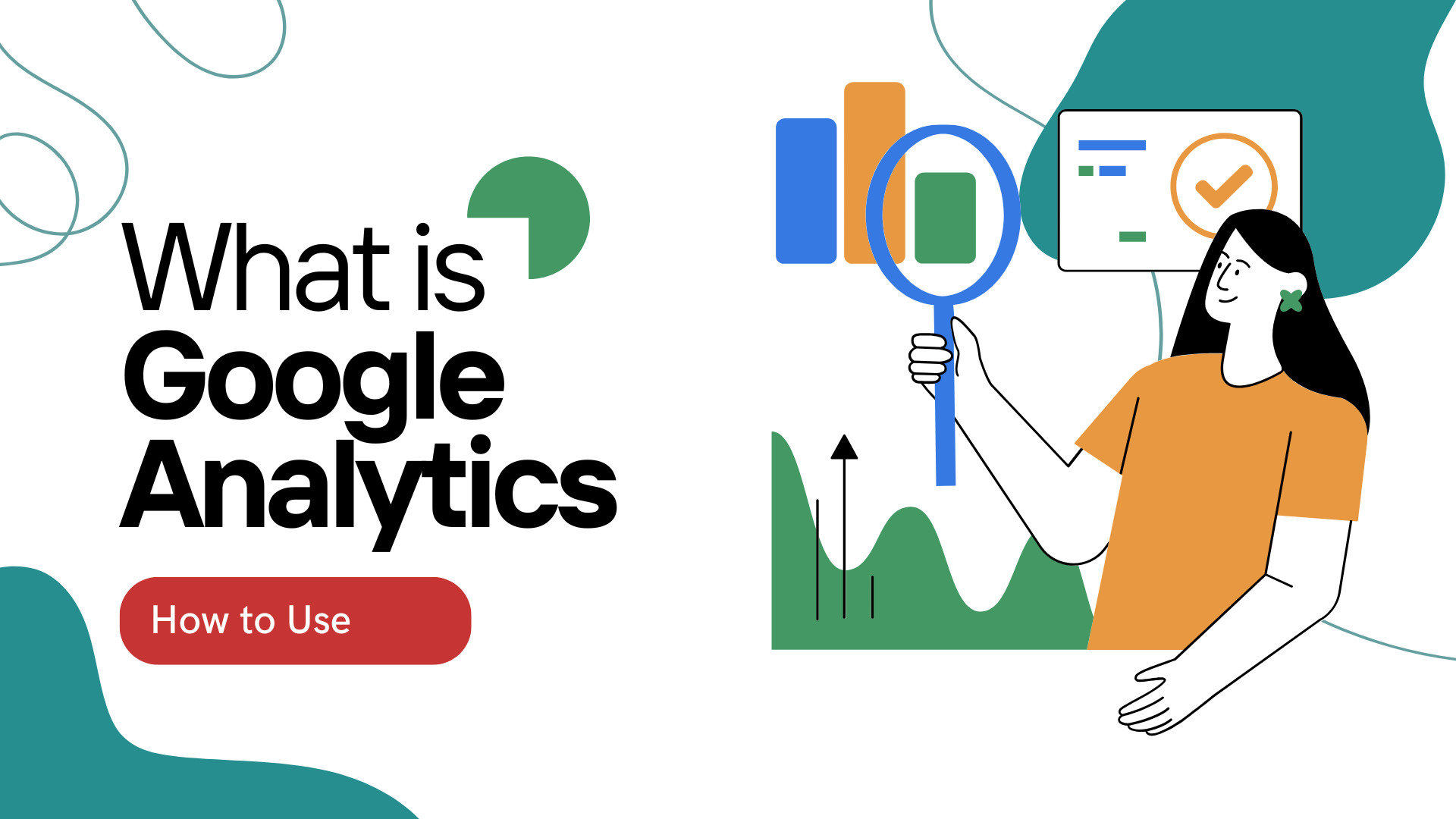
What is Google Analytics?
Google Analytics is a free web analytics tool offered by Google that helps you track and report website traffic and user behavior.
It helps you understand things like:
- Number of visitors
- Page views
- Bounce rates
- Traffic sources
- Conversion tracking
- Geographic data of your users
Why is Google Analytics Important?
Here are a few reasons why using Google Analytics is a smart move:
1. Understand Your Audience
Get detailed insights into where your users are from (country, city), what devices they use, and what language they speak—perfect for GEO-targeting.
2. Track User Behavior
See which pages are most popular, how long visitors stay, and where they drop off. This helps in optimizing your website for a better user experience.
3. Measure Marketing Campaigns
Know which sources (Google, social media, email, etc.) drive the most traffic. Use this data to double down on high-performing channels.
4. Improve ROI
By tracking goals and conversions (like purchases or sign-ups), you can make informed decisions that increase your return on investment.
How to Use Google Analytics (Step-by-Step Guide)
Step 1: Create a Google Analytics Account
Go to analytics.google.com and sign in using your Gmail or Google account.
Once you're logged in:
- Click on “Start Measuring”.
- Enter a name for your account (you can name it after your website or business).
- Then, add a “property”, which just means the website or app you want to track.
- Choose your time zone and currency.
- Click “Next” and answer a few quick questions about how you plan to use Analytics.
That’s it! Now you’ve created your account.
Step 2: Install the Tracking Code
After setting up your property, Google Analytics will give you a tracking code called the Global Site Tag (gtag.js).
You need to add this code to your website so that Analytics can start collecting data.
How to install it:
- Copy the code provided.
- Paste it into the <head> section of every page on your website.
(This means placing it before the </head> closing tag in your site's HTML.)
Don't know coding?
No worries! If you're using WordPress, you can use a plugin like MonsterInsights or Site Kit by Google. These plugins will automatically add the tracking code for you.
Step 3: Set Up Goals
Goals help track specific actions, such as form submissions, downloads, or purchases.
Go to:
Admin → View → Goals → New Goal
Step 4: Link Google Search Console
This connection allows you to view SEO performance directly in Google Analytics.
Go to:
Admin → Property Settings → Adjust Search Console Settings
Step 5: Explore Key Reports
Navigate to these useful reports:
Audience → Who your users are (age, gender, location, device (mobile/desktop), language, etc.)
Acquisition → How they found your site (through Google search, social media, direct visits, email, or paid ads.)
Behavior → What they’re doing on your site (which pages they visit, how long they stay, and where they leave your site)
Conversions → If they’re completing goals (like buying something, signing up, or submitting a form)
Google Analytics isn’t just for counting visitors—it helps you understand what’s working on your website. By learning who your visitors are and what they do on your site, you can make better choices, improve your content, and grow your online presence.
FAQ:
Q1. Is Google Analytics free to use?
Yes, the standard version of Google Analytics is completely free and suitable for most users.
Q2. Can I use Google Analytics without a website?
No, you need a website or app to install the tracking code and collect data.
Q3. What’s the difference between GA4 and Universal Analytics?
GA4 is the latest version and focuses on events and user-centric tracking, while Universal Analytics used a session-based model. GA4 will replace UA entirely by 2025.
Q4: How do I know if Google Analytics is working on my website?
Once the tracking code is installed, go to "Realtime → Overview" in your Analytics dashboard. Open your website in a separate tab. If you see active users, the tracking is working.
Q5: What is GA4?
GA4 (Google Analytics 4) is the latest version of Google Analytics, offering event-based tracking, enhanced user privacy controls, and cross-platform analytics. It has replaced Universal Analytics as of 2023.
Q6: Can I track conversions with Google Analytics?
Yes. You can set up Goals or Events to track actions like purchases, form submissions, video plays, and more.
Q7: How often does Google Analytics update data?
Most reports update in real-time or within 24-48 hours, depending on the complexity of the data.
It can feel like a lot when you first start using Google Analytics, but don’t worry—the more you use it, the easier it gets. To deepen your understanding, you can take online classes, get certified in Google Analytics, or even explore our Digital Marketing course at Heuristic Academy to learn how to use tools like this effectively and grow your online presence.