What is AWS? Everything You Need to Know About Amazon Web Services
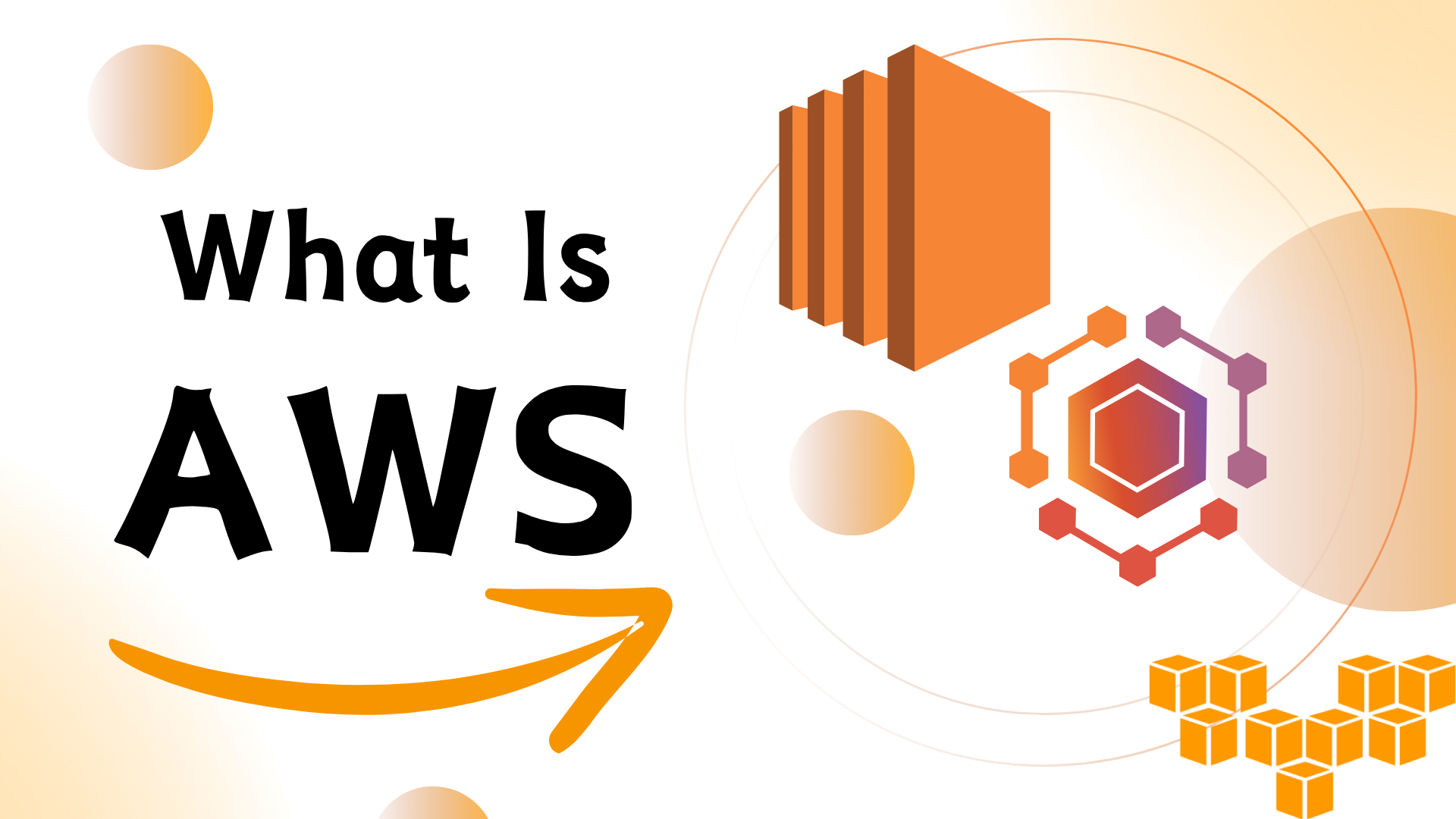
Amazon Web Services (AWS) is a cloud computing platform, secure and scalable, that Amazon provides. It offers more than 200 on-demand services such as storage, databases, computing power, machine learning, and even more. The internet gives access to all services. AWS enables governments, businesses, and startups to run applications without hardware investments.
Why is AWS So Popular?
AWS powers some of the biggest companies such as Netflix, Airbnb, as well as Samsung with data centers worldwide including those in Mumbai, India. Its reliability and flexibility and its pricing model of pay as you go make it the go-to cloud solution across the globe.
AWS for Beginners
- Scalable Cloud Hosting
- Glacier Secure Data Storage within S3
- Virtual Servers (EC2)
- Managed Databases (RDS, DynamoDB)
- Tools for artificial intelligence and for machine learning.
- Game Development, IoT, and Mobile Backends too
How Does AWS Work?
AWS runs on what is a global server network. For faster access, AWS places your website or app content in the nearest region. This could be Asia Pacific for example Mumbai when it is that you host it. What it is that you use determines service charges just like how much processing power or storage that your project needs.
AWS in India
India has rapid AWS growth. It is one of the fastest growing markets of AWS. Startups plus government projects join Tata, Ola, and BYJU’S as major Indian enterprises the Mumbai AWS region supports. Local data centers for low latency ensure better performance and compliance regarding Indian data laws.
Benefits of Using AWS
Cost-Effective – No upfront money is invested by you
Going from 1 user to 1 million is highly scalable.
Reliable – 99.99% uptime
End-to-end encryption is quite secure.
Local and Global reach cover more than 32 regions.
It is trusted by enterprises and governments.
Who Uses AWS?
Startups – Low cost and quick deployment
Enterprises – Data-heavy workloads
Government Projects – Secure cloud solutions
Developers & Freelancers – Easy-to-use tools
Students – Free AWS credits & training
Top AWS Services You Should Know
| AWS Service | Purpose | Learn More |
|---|---|---|
| EC2 | Virtual Servers | Click here |
| S3 | Scalable File Storage | Click here |
| Lambda | Run Code Without Servers | Click here |
| RDS | Relational Database Hosting | Click here |
| CloudFront | Content Delivery Network (CDN) | Click here |
| Lightsail | Easy Web Hosting | Click here |
Real-World Example: AWS Use Case in India
A Mumbai-based edtech startup scaled its video streaming app to 100,000+ users using AWS EC2, S3, and CloudFront. With AWS, they handled massive traffic during exam seasons without server crashes or downtime.
FAQ
1. Is AWS hard to learn?
Not at all! AWS offers beginner-friendly tutorials, certifications, and even a free tier for practice.
2. How much does AWS cost?
AWS follows a pay-as-you-go model. You only pay for what you use — no upfront charges.
3. Can I use AWS from India?
Yes. AWS has a dedicated Asia Pacific (Mumbai) region with local support, billing, and infrastructure.
4. Which companies use AWS?
Netflix, NASA, Samsung, Tata Motors, PayTM, and thousands more worldwide. View AWS customer stories.
Final Thoughts: Should You Learn AWS?
Absolutely! Whether you're a student, developer, or business owner, AWS is a skill in high demand. With cloud computing taking over traditional IT, AWS opens up vast career and business opportunities — especially in tech-forward regions like India.
Ready to Get Started with AWS?
Enroll in our AWS beginner course at Heuristic Academy and learn with real-time projects, hands-on labs, and industry mentors.